Using this page you can check the available items and book them, once
you book an item it will be reflected in the Inventory and affect the remaining
Balance.
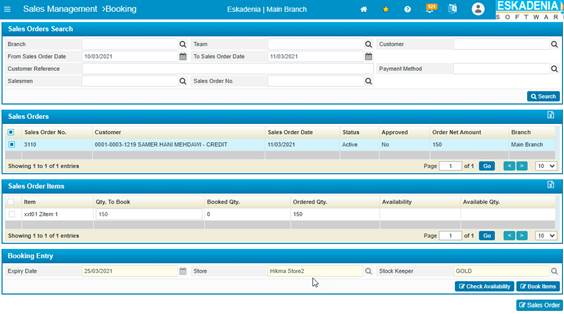
Figure 54 (Booking)
To view the predefined sales order, you
need to fill in the search criteria with its proper details and then click <Search>, accordingly the matching
results will be dipslayed in the Sales Order block;
Select the Sales Order with the items you want to book by clicking on it, accordingly the items will be displayed in the Sales Order Item block along with their details.
To check the availability of a certain item, you need to select it by checking its checkbox and then click <Check Availability>; accordingly, the results will be displayed in the Sales Order Item block under the Availability column.
To book a certain item, you need to perform the following steps in the Sales Order Item block:
- Select the Items to book by checking their checkboxes;
- Update the Quantity to Book field as needed;
- Click <Book Items>; accordingly, the below will happen:
· The Booked Quantity will be updated.
· The Available Quantity will be updated.
· A booking transaction will happen in the Inventory with the same quantity.
Click <Sales
Order> to go to the Sales Order page.