To add items to the Sales
Order, you need to select the Order from the Sales Order block and
then perform the following steps in the Sales Order Item Entry block;
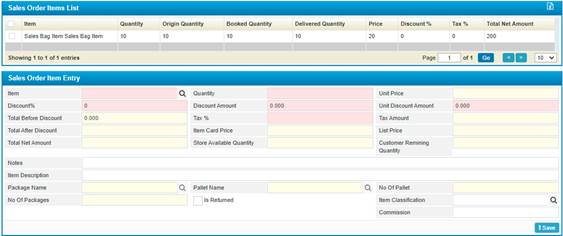
Figure 47 (Sales Order Items)
- Select the Item from the predefined
list;
Notes:
·
Items are filtered based on the selected Store
& Route Tariff.
·
To add item(s), it should be defined in the
Order Customer Product List;
- Enter the Quantity of the item;
- The item Unit Price is auto
retrieved from the Product List;
- Enter the Discount Percentage and Discount
Amount;
- Enter the Unit Discount Amount;
§ The Total Before Discount is auto-retrieved by the system;
§ Enter the Tax %;
§ The Tax Amount and Total After Discount will be auto-retrieved by the system;
§ The Item Card Price and the List Price will be auto-retrieved by the system;
§ The Total Net Amount will be auto-retrieved by the system
§ The Store Available Quantity and the Customer
Remaining Quantity will be auto-retrieved by the system;
§ Enter
any necessary Notes;
§ Enter
the Item Description;
§ The
Package Name will be auto-retrieve by the system;
§ The
Pallet Name and No of Pallets will be auto-retrieved by the
system;
§ The
Number of Packages will be auto retrieved by the system;
§ The
Is Returned checkbox; whether checked or not, has an effect on the Pallet
Return page;
·
If checked, the order pallet status in the Pallet
Return page will be Completed and the it can be posted to the Financial
system.
·
If not checked, the order pallet status in the Pallet
Return page will be Active; which the customer needs to return the
pallets.
·
The user has to define whether the pallets were
returned by the customer or lost.
Notes
·
This checkbox is used for items with pallets.
·
All of these will be explained further in the Pallet
Return page.
§ Select
the Item Classifications from the suggestion box;
§ The
Commission is auto-retrieved by the system;
§ Once you have done defining the necessary data,
click <Save>.