First, you need to select the Salesman from the predefined list, and
then click <Add> in the Return Sales List panel; accordingly, the
below block appears:

Figure 60 (Return Sales Entry)
- Select the Customer from the
predefined list;
- Select the Original Order Number;
(the system will retrieve the orders with generated invoices for the
selected customer only)
- Once you select the order, the Store
will be auto-retrieved by the system;
- Select the Invoice Number the
customer wants to return;
- The Date set to the returned date;
however, you can change it if needed;
- Click <Save>;
Click <Full Return> to return the full order with all
items, once you do, the Return Sale status will be Closed. Once you click full return, it will be reflected in
the financial.
Or you can return a certain quantity of the items, to do so, you need to
select the return sales from the Return Sales List by clicking on it;
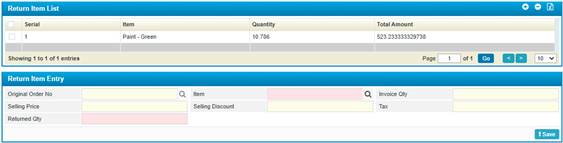
Figure 61 (Return Item)
- Select the Items from
the predefined list; (the system will retrieve the items on this order
only)
- Enter the Returned Qty
to return a certain amount;
- Click <Save>.
Finally, select the order from the Return Sales
block by clicking on it, and then click <Approve>. Once you click
approve, it will be reflected in the financial.