In Sales Order page you can define new orders and add items to them;
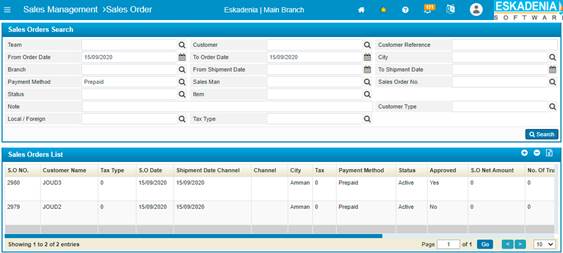
Figure
39 (Sales Order)
- To view
a certain predefined Sales Order, you need to fill in one or more
of the search criteria with its proper details and then click <Search>, accordingly the matching results will be
displayed in the Sales Order block, or
leave all fields empty and just click <Search> to view all the
available results in the system;
- To add
new Sales Order, you need to click <Add>
and then perform the necessary steps in the Entry panel;
Note: to save
time and effort, you can copy orders
- To edit a certain Sales Order, you need to select the needed price lists, once you are done, click <Update>.
- To delete a certain Sales Order, select the price list needed by checking its checkbox and then click <Delete>.