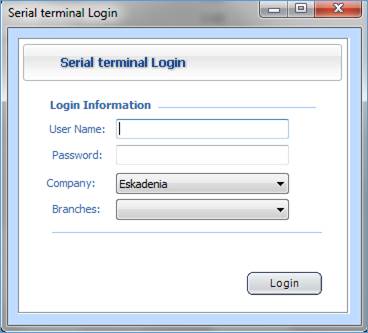
Figure 70 (Serial Terminal Login)
To log in
to the application, you need to perform the following steps:
- Enter your User Name;
- Enter your Password;
- Select the Company and
the Branch;
- Click <Login>
The first application is used to
weigh the vehicle once it enters the Inventory with the items weight that will be retruned.
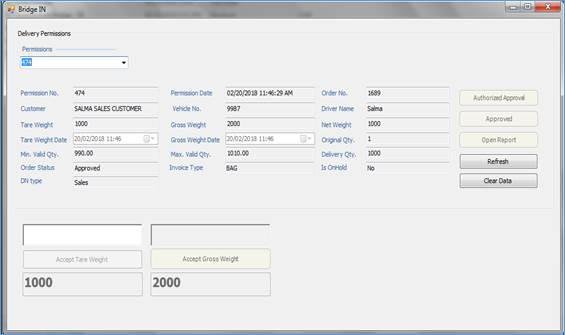
Figure 71 (Bridge IN)
- Select the Delivery
Permission Number that was generated on the Delivery Permission page)
- Accordingly, all other
fields will be auto-retrieved by the system;
- Enter the Tare
Weight which is the Vehicle weight with the items that will be
returned; then click <Accept Tare Weight>;
- Click <Refresh>
to refresh the data
- Click <Clear
Data> to clear all data
The second application is used to weigh the vehicle after
loading the items and when it leaves the inventory;
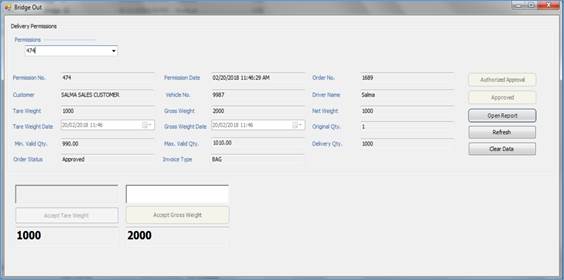
Figure 72 (Bridge Out)
- Select the Delivery
Permission Number that was generated on the Delivery Permission page)
- Accordingly, all other
fields will be auto-retrieved by the system;
- Enter the Gross
Weight which is the vehicle weight without the items, and then click
on <Accept Gross Weight>.
- Click <Open
Report> to print the
delivery permission report;
- Click <Refresh>
to refresh the data
- Click <Clear
Data> to clear all data
- Once you are done,
click <Approved>.