

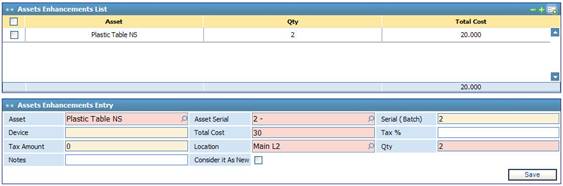
To add the enhanced assets list, first
select the main enhancement entry from the Assets Enhancements Entry
block. Next, in the Assets Enhancements List block click ![]() . Accordingly, a second Asset Enhancements Entry block
appears at the bottom of the page through which you need to perform the
following steps:
. Accordingly, a second Asset Enhancements Entry block
appears at the bottom of the page through which you need to perform the
following steps:
§ Select the Asset that was enhanced. Assets were previously defined through the Definitions page. Asset serials are filtered according to the selected branch;
§ The asset’s Batch number will be automatically retrieved by the system;
§ Enter the Total Cost of the enhancement;
§ Enter the Tax Percentage applied to this enhancement. Accordingly, the system automatically calculates the Tax Amount;
§ The system automatically retrieves the asset Location once you select a Serial or Batch number. Locations can be defined through the Locations page;
§ Enter the Quantity of the purchased asset(s). If the asset is serialised, then the quantity needs to be set to 1. Otherwise, if the asset is in a batch then you need to enter the quantity of enhanced assets. Note that the quantity of non-serialised enhanced assets need to be less or equal to the batch quantity;
§ Enter any necessary Notes concerning the purchased asset(s);
§ Check-in the Consider it As New checkbox to consider the asset as a new asset after enhancement and the system will create a new serial number for the enhancement transaction;
§ Click ![]() to save your work.
to save your work.
Related Topics