

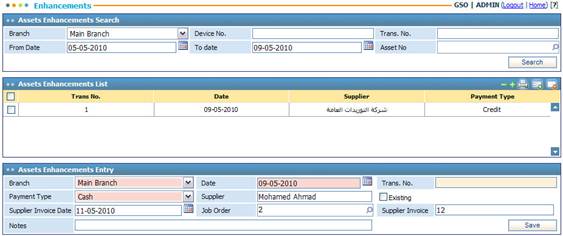
The Enhancements page allows you to increase the worth of an existing asset after maintenance. Accordingly, the asset value and book value of the asset will increase. You can also consider the enhanced asset as a new asset after enhancements.
To add an asset enhancement entry, first you need to add the asset enhancement main entry details, and then you can specify the assets lists within the enhancement transaction.
To add a new asset enhancement entry, click
![]() and then perform the
following steps:
and then perform the
following steps:
§ Select the Branch of the asset enhancement;
§ The Date is automatically set by the system to the date of entry. However, you can change it if you want;
§ The Transaction Number will be automatically generated by the system after saving your work;
§ Select the name of the Supplier from a list of suppliers that were previously defined through the Suppliers page. If you paid in Credit for this enhancement, then the supplier has to be defined in the system. If you paid in ‘Cash’ for this purchase, then the supplier does not necessarily have to be a defined supplier; you can manually enter the name of the supplier. To do so, simply uncheck the Existing checkbox and then enter in the name of the Supplier in the designated field;
§ Enter the Supplier Invoice Date;
§ Select the Job Order for this asset maintenance transaction if it was originated through a maintenance order in the Maintenance module;
§ Enter the Supplier Invoice number;
§ Enter any necessary Notes concerning the enhancement transaction;
§ Click ![]() to save your work;
to save your work;
§ Next, you need to specify the enhanced assets list.
Related Topics