

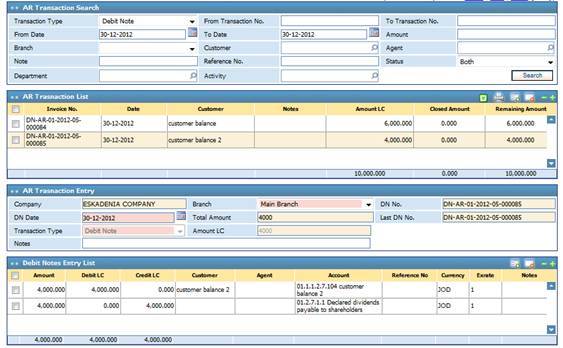
To add a
new AR Transaction for a certain customer click ![]() in the AR Transactions block, then
perform the following:
in the AR Transactions block, then
perform the following:
§ In the AR Transaction Entry block, the Company name will be displayed in a read-only field;
§ Select the Branch of the company. Company branches can be defined in the Security module;
§ The AR Transaction Number will be automatically displayed after saving the debit note;
§ The Last Debit/Credit Note Number and Total Amount in Local Currency are automatically displayed by the system. Note that in the case of entering a credit note the Last DN Number label is dynamically transformed to Last CN Number, and vice versa;
§ Enter the Transaction Date, which is the date of entry;
§ Select the Transaction Type (Debit Note, Credit Note, Invoice, or Contract Invoice);
§ If the transaction type selected is Contract Invoice, you need to select the Contract Number. Otherwise, the field is disabled. Note that when selecting contract invoices, a list with only the active contracts appear;
§ Enter any necessary Notes;
In the Credit/Debit Side Entry block, specify the Entry Type (Debit or Credit);
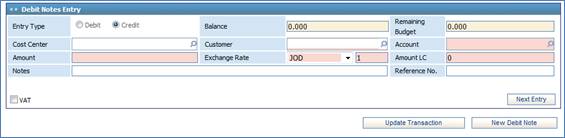
§ Specify the Cost Centre related to this entry. Cost centres were previously defined through the Profit Cost Centre page;
§ Select the Customer name;
§ Enter the Account number for this transaction;
§ Enter the Amount of this AR transaction;
§ By default the Currency will be set as local currency of the company; yet, you can change it and the system will provide the Exchange Rate. In all cases, the system will calculate the Amount in the Local Currency;
§ Enter any necessary Notes;
§ Check-in the VAT checkbox to apply the Value Added Tax;
§ Click ![]() to add more than one AR
transaction for the specified customer. Note that you need to click this button
before you save, or there will be no transaction to save;
to add more than one AR
transaction for the specified customer. Note that you need to click this button
before you save, or there will be no transaction to save;
§ Click ![]() to save the AR transaction;
to save the AR transaction;
§ Accordingly, if the customer account was taxable the system will automatically calculate and add the tax amount to the total. Note that the customer account taxability details can be defined in the Customer Entry page;
§ Click ![]() to enter a new AR
Transaction.
to enter a new AR
Transaction.
Notes:
- The ![]() checkbox will appear if the selected Debit note was on the credit
side (account)
checkbox will appear if the selected Debit note was on the credit
side (account)
- The ![]() checkbox will appear if the selected Credit note was on the Debit side
(customer)
checkbox will appear if the selected Credit note was on the Debit side
(customer)
Related Topics