

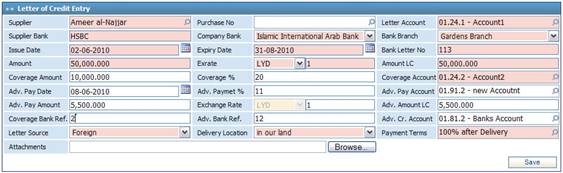
To add a
new letter of credits, click ![]() and then perform the following steps:
and then perform the following steps:
§ Select the Supplier name from a list of suppliers that were previously defined in the Supplier/ Customer page. If the selected supplier has a defined account number, then the system automatically displays his/ her account number in the Letter Account field. Otherwise, you need to select the Letter Account number. These accounts were previously defined in the Chart of Accounts page;
§ Select the Purchase Number if this letter of credit is relevant to a specific purchase order that was previously entered through the Purchase Order module;
§ Enter the Supplier Bank name;
§ Select the Company Bank and Bank Branch. The system filters down the branch list to include branches that only belong to the selected company bank. Banks along with their branches can be defined in the Bank Branches page of the Financial Setup module;
§ Specify the Issue Date and Expiry Date of this newly added letter of credit;
§ Enter the Bank Letter Number;
§ Enter the Amount of the letter of credit. By default the Currency will be the local currency of the company; yet, you can change it if needed. In all cases, the system will calculate the Amount in the Local Currency and provide the related Exchange Rate;
§ Enter the Coverage Amount or Percentage, and then specify the Coverage Account number;
§ If there’s an advance payment required for this letter of credit, then you can specify the Advance Payment Date, Advance Payment Percentage, Advance Payment Account, Advance Payment Amount and the Exchange Rate that the payment is paid in. Note that the system will automatically calculate the Advance Payment Amount in Local Currency of the system;
§ Select the Letter Source, whether it is issued from a Foreign or Local bank;
§ Specify the preferred Delivery Location. You can define all delivery locations in the Codes page of the Financial Setup module;
§ Select the Payment Terms for this letter of credit. Payment terms can be defined through the Payment Terms page of the Financial Setup module;
§ Click ![]() to select the file path of any necessary Attachment you want
to upload;
to select the file path of any necessary Attachment you want
to upload;
§ Click ![]() to save your work.
to save your work.
Next,
you can specify the exact payments and add the fees for
the letter of credit.
Related Topics