

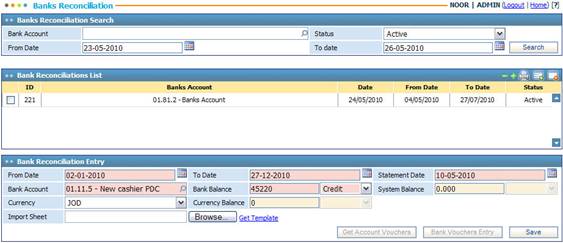
Every company should verify that the
balance on the bank statement is consistent or compatible with the amounts in
the company's account balances in its General Ledger.
ESKA® Business Manager allows you to match
and compare your account balances to the bank’s account balances in order to
uncover any possible discrepancies.
To view certain
pre-defined Bank Reconciliations, fill in the Banks Reconciliation Search
criteria fields with the proper details to filter down the retrieved Bank
Reconciliation records. If you wish to edit any Bank Reconciliation record, click
on the record needed and then proceed with making the changes you want. You can
deactivate an active record by simply clicking ![]() , or you can activate a
deactivated record by clicking
, or you can activate a
deactivated record by clicking ![]() .
.
To view a discrepancy
report, fill in the Banks
Reconciliation Search criteria fields with the proper details to filter
down the retrieved Bank Reconciliation records. Next, click on the record needed
and then click ![]() .
.
To perform a bank reconciliation, in the Bank Reconciliation List
block click ![]() and then in the Bank Reconciliation Entry
block perform the following:
and then in the Bank Reconciliation Entry
block perform the following:
§ Enter the range of Dates
for the reconciliation;
§ Enter the bank Statement
Date;
§ Select the Bank Account
to be reconciled;
§ Enter the Bank Balance
of the bank statement;
§ The system will
automatically retrieve the System Balance based on the Bank Account
selected for the period of time selected;
§ Select the preferred Currency
for the reconciliation. Accordingly, the system will automatically calculate
the Currency Balance;
§ Click ![]() to save your work. Accordingly, the Get
Account Voucher and Bank Vouchers Entry buttons will be enabled;
to save your work. Accordingly, the Get
Account Voucher and Bank Vouchers Entry buttons will be enabled;
§ Click ![]() to view the account voucher
details and check if the vouchers match the
bank statement;
to view the account voucher
details and check if the vouchers match the
bank statement;
§ Click ![]() to enter bank vouchers in case of any difference in the balance of the bank statement verses
the balance in the accounts on the company's general ledger;
to enter bank vouchers in case of any difference in the balance of the bank statement verses
the balance in the accounts on the company's general ledger;
Related Topics
Cash Management
Account Voucher Details
Entering Bank Vouchers
Currency Re-evaluation