

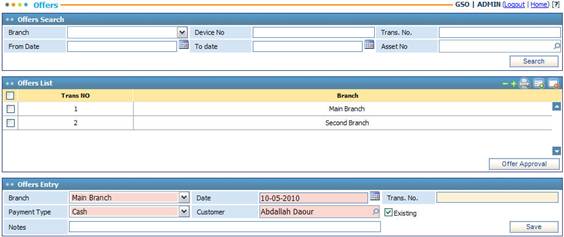
Through the Offers page you can create a proposal of price for selling certain assets within your company for any reason possible.
Once you create all needed offers, you need
to approve the offer. To do so, first you need to inquire about the needed
offer by filling in the Offers Search criteria and then click ![]() . Matching results are displayed in the Offers List. Select
the needed offer and then click
. Matching results are displayed in the Offers List. Select
the needed offer and then click ![]() to approve the offer.
Accordingly, you will be redirected to the Sales page to complete the sale of offered assets.
to approve the offer.
Accordingly, you will be redirected to the Sales page to complete the sale of offered assets.
To add a new asset offer, you need to click
![]() and then perform the
following steps:
and then perform the
following steps:
§ Select the Branch issuing the offer;
§ The Date is automatically set to the date of entry. However, you can change it if you want;
§ Select the allowed Payment Type (Cash or Credit);
§ Select the name of the Customer from a list of customers that were previously defined through the Customer/ Supplier page in the Financial Setup module. If the customer pays in Credit, then the customer has to be defined in the system. If the customer pays in ‘Cash’ for this offer, then he/ she does not necessarily have to be a defined customer; you can manually enter the name of the customer. To do so, simply uncheck the Existing checkbox and then enter in the name of the Customer in the designated field;
§ Enter any necessary Notes concerning the offer;
§ Click ![]() to save your work;
to save your work;
§ Next, you need to specify the offer assets list.
Related Topics