

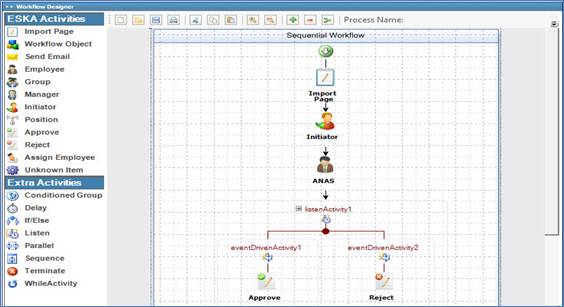
Workflow Designer is a graphical tool that lets you create, view, or modify a business process with simple drag and drop operations. Using the Workflow Designer you can create and modify all workflow activities available in ESKA® Workflow.
Each workflow activity is fully configurable during the design phase.
· To create a new workflow, you need to go through the following steps:
·
Click ![]() to open a new workflow
diagram canvas;
to open a new workflow
diagram canvas;
· Drag the needed activities from the Workflow Activities tool box and drop them in the Sequential Workflow diagram; each in its designated place within the workflow. Each activity has properties and events that can be set. Depending on which activity you want to configure, you will find various properties and events to tweak. To set the activity properties, you need to right-click on the activity itself and select the Properties option;
·
Click ![]() to save and compile the
current workflow diagram.
to save and compile the
current workflow diagram.
To open an existing workflow, click ![]() and then proceed with the
changes you want.
and then proceed with the
changes you want.
Use the controls at the top of the page to manage your workflow:
·
Click ![]() to save the current workflow;
to save the current workflow;
·
Click ![]() to print the diagram of the
current workflow;
to print the diagram of the
current workflow;
·
Click ![]() to cut the selected activity
from the diagram;
to cut the selected activity
from the diagram;
·
Click ![]() to copy the selected activity
from the diagram;
to copy the selected activity
from the diagram;
·
Click ![]() to paste the cut or copied
activity into the diagram;
to paste the cut or copied
activity into the diagram;
·
Click ![]() to zoom in or click
to zoom in or click ![]() to zoom out of the diagram.
Another way to zoom in or out of the diagram is to select the zoom percentage
from the given drop-down list;
to zoom out of the diagram.
Another way to zoom in or out of the diagram is to select the zoom percentage
from the given drop-down list;
·
Click ![]() to expand the selected
section of the workflow to view all activities within;
to expand the selected
section of the workflow to view all activities within;
·
Click ![]() to collapse the selected
section of the workflow to make the diagram look smaller.
to collapse the selected
section of the workflow to make the diagram look smaller.
·
Click ![]() to compile the form and the
process.
to compile the form and the
process.
Related Topics