To add packing
(Pallets) to items, click <Add Packing> in
the Sales Order Info block, accordingly the below block appears:
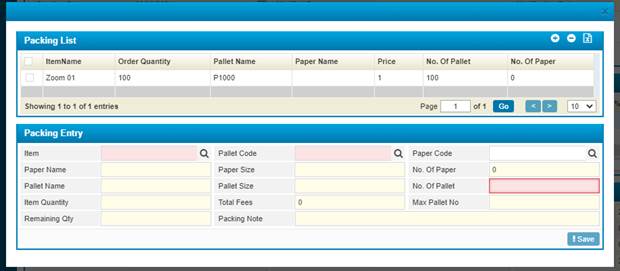
Figure 51 (Add Packing)
§ Select the Item & the Pallet Code from the predefined list;
§ Select the Paper Code from the predefined list;
§ The Paper Name, Paper Size, and the No. Of Paper are auto retrieved by the system;
§ The Pallet Name and Pallet Size are auto-retrieved by the system;
§ Enter the Number of Pallets;
§ The Item Quantity, Total Fees, Max Pallet No., Remaining Quantity, and the Packing Note fields are auto-retrieved by the system.
§ Click <Save> to save your work.
§ To edit a certain packing entry, you need to select it by clicking on it, and then proceed with the same steps as adding a new one, once you are done, click <Save>
§ To delete a certain packing, select it by checking its checkbox and then click <Delete>.