Click the Shipment
Schedule button; accordingly, the Shipment Schedule pop-up appears.
Using this pop-up you can add shipment dates for the items. Moreover, by
clicking on the Issue Items button you will be able to to book items.
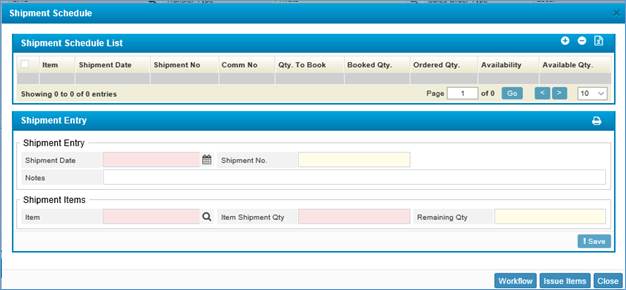
Figure 49 (Issue Item)
- Enter the Shipment Date;
- The Shipment Number will be auto-generated;
- Enter any necessary Notes;
- Select the Item from the predefined drop-down list;
- Enter Item Shipment Quantity;
- The Remaining Quantity will be auto-generated by the
system;
- Click <Save>;
After
that, you need to perform the following in the Shipment Schedule List block,
o
Enter the Qty to be booked for the
needed item;
o
Select the item checkbox;
o
Click the <Issue Items> button;
accordingly, a booking transaction will be added to the Inventory for
the selected item and quantity.
Click <Workflow>;
it will redirect you to the workflow to get the approvals regarding the booking
item.
Click <Close>
to close the pop-up.