

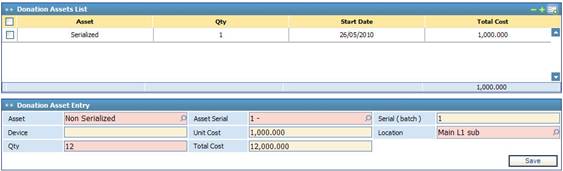
To add the donated sales list, first select
the main donation asset entry from the Assets Donation List block. Next,
click ![]() in the Donation Assets
List block. Accordingly, the Donation Asset Entry block appears
through which you need to perform the following steps:
in the Donation Assets
List block. Accordingly, the Donation Asset Entry block appears
through which you need to perform the following steps:
§ Select the Asset to be donated. Assets were previously defined through the Definitions page. Asset serials are filtered according to the selected branch;
§ The asset’s Batch number will be automatically retrieved by the system;
§ The asset’s Device, Unit Cost, Total Cost and Suggested Selling Price are automatically retrieved by the system according to the selected asset Serial or Batch number;
§ The asset Location is automatically retrieved by the system. However, you can change it if you want;
§ Enter the Quantity of the donated asset(s). If the asset is serialised, then the quantity needs to be set to 1. Otherwise, if the asset is in a batch then you need to enter the quantity of donated assets. Note that the quantity of non-serialised donated assets need to be less or equal to the batch quantity;
§ Enter the Unit Price of the asset;
§ Click ![]() to save your work.
to save your work.
Related Topics