

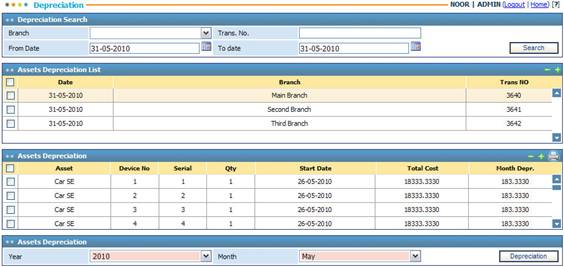
Through the Depreciation page you
are able to generate a monthly depreciation report for certain assets within
specified company branches. To do so you need to fill in the Depreciation Search
criteria at the top of the page and then click ![]() . Accordingly, the system will list all branches of the company.
Select the branch needed and the system will list all assets in the Asset Depreciation
block. Click
. Accordingly, the system will list all branches of the company.
Select the branch needed and the system will list all assets in the Asset Depreciation
block. Click ![]() to view the monthly
depreciation report of the selected asset(s).
to view the monthly
depreciation report of the selected asset(s).
Using the assets Depreciation page you can run the depreciation calculation process for all assets of each company branch. To do so, you need to do the following:
§ In the Assets Depreciation block, select the depreciation Year and Month from the available drop-down list;
§ Click ![]() to calculate the asset depreciation of all the assets of the company
for the selected year and month. Accordingly, the system lists all company
branches that have depreciated assets for the selected date in the Asset
Depreciation block. Note that you can only calculate the depreciation of a
certain month if you have calculated the depreciation of the previous month.
Depreciation will take effect on the asset(s) book value;
to calculate the asset depreciation of all the assets of the company
for the selected year and month. Accordingly, the system lists all company
branches that have depreciated assets for the selected date in the Asset
Depreciation block. Note that you can only calculate the depreciation of a
certain month if you have calculated the depreciation of the previous month.
Depreciation will take effect on the asset(s) book value;
§ Select the branch needed to view the asset depreciation details.
Related Topics