

The Collection
Query page displays all the collections regardless their status. Using this
page you can delete any collection and modify the created collections;
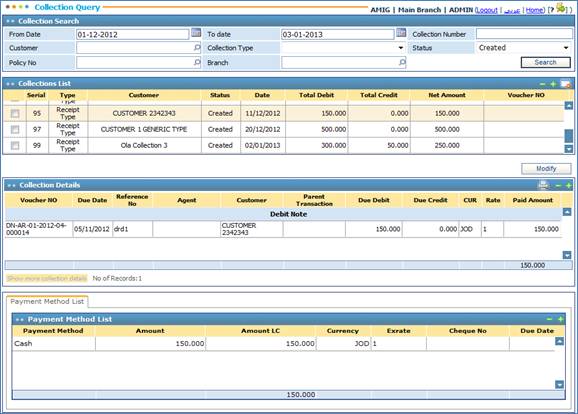
You can
search for predefined Collection Query using the search engine, to do so you
need to perform the following steps:
-
Select the range of
dates (From Date/ To Date)
-
Enter the Collection
Number
-
Select the Customer
-
Select the Collection
Type from the predefined dropdown list (Receipt Type, Payment Type,
Netting)
-
Select the Status
from the predefined drop down list ( Created, Submitted, Settled, Deleted)
§ Created: the Collection is
Saved and can be modified and deleted;
§ Submitted: the collection is
submitted and therefore cannot be modified, but can be deleted, (No receipt, no
payment transactions)
§ Settled: the collection is submitted and therefore
cannot be modified, but can be deleted and the GL transactions are created
§ Deleted: the deleted settled
collection;
- Select the Policy Number;
- Select the Branch;
- Click on ![]() ;
;
Note:
-
when a created or
submitted collection is deleted, it will be deleted physically;
-
when you delete a
settled collection; the below will happen:
§ It will not be deleted physically
§ The status of this collection will be deleted
§ The Netting will be cancelled
§ The system will reverse all the created GL transactions by the cashier
Accordingly
the matching results will be listed in the Collections List block;
To view the details of the Collection Details
and the Payment Method List for any Collection, simply click on the collection
in the Collection List block;
If you
want to edit a created collection, select the collection by clicking on it and
then click on![]() , accordingly the system will
navigate you to the Collection page where you can proceed in making the changes
you want like adding a new collection;
, accordingly the system will
navigate you to the Collection page where you can proceed in making the changes
you want like adding a new collection;
Related Topics