

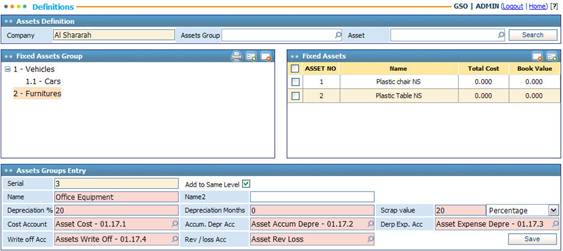
Using the Definitions page you can define all the necessary assets and all the needed details concerning each asset.
Each asset belongs to a group. These groups can be defined and organised in a hierarchal manner, which makes the sorting and categorisation of these assets easier.
To edit asset groups or assets within these groups, click on the group or asset needed and then you can proceed with making the changes you want.
To add a new asset group, click ![]() in the Fixed Asset Groups
block then perform the following steps in the Asset Groups Entry block:
in the Fixed Asset Groups
block then perform the following steps in the Asset Groups Entry block:
§ The Serial number is automatically generated by the system. Each asset has its unique serialised number;
§ If you have selected a certain asset group, check-in the Add to Same Level checkbox to determine whether you want to locate the new asset group to the Same Level of the selected group or to be of a sub-level. If you leave the checkbox empty, the system will locate the new asset group to be of a sub-level of the selected asset group;
§ Enter the Name of the asset group. In Name 2 you can enter the name of the asset group in the second language of the system as well;
§ Enter the yearly Depreciation Percentage. Accordingly, the system will deduct this percentage from the asset value or the book value of the asset according to the selected depreciation method;
§ Enter the Depreciate Months that reflect the expected lifetime for the assets belonging to this group;
§ Specify the Scrap Value limit of the depreciated value of the asset. This represents the minimal worth of the asset. You can either enter the scrap value Percent or Amount;
§ Enter the Cost Account. This account will be set for the asset group;
§ Enter the Accumulated Depreciation Account. This account is for the accumulated depreciations;
§ Select the Depreciation Expense Account. This account is for the depreciated expenses;
§ Select the Asset Write-off Account. This account is for the terminated assets;
§ Select the Revenue/ Loss Account that will hold the revenue or loss amounts resulting in the event of selling assets within this group. Note that you are not able to use an account that has been already used before;
§ Click ![]() to save the asset group.
to save the asset group.
Next, you can add all the necessary assets within the group.
Related Topics