

The Form Builder page allows you to create new forms and modify existing ones according to work requirements and user privileges.
The Form
Builder page lists all the forms you have created, along with different actions you can perform on each form.
Additionally, you can begin building new forms from this page to get rid of all paper work in the organisation. These forms are
automated versions of the internal forms the company uses.
Additionally, you can modify the forms already available in the system or delete an existing form.
·
To save
time and effort, you might sometimes need to copy certain forms without the
need to enter their details again. To do so, simply select the form by checking
the check box next to each form and then click![]() .
.
·
To delete a
form you must choose the form from the list and click on ![]()
You can inquire about a certain form through the search panel, to do so; you need to perform the following steps:
· Select the Name of the form you need;
·
Click ![]() to view forms that match your
selecting criteria;
to view forms that match your
selecting criteria;
Accordingly a list of form lists will appear as below:

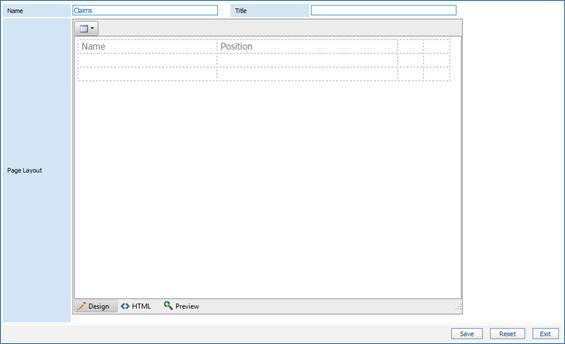
In the Forms block, you can build new forms by performing the following actions:
·
Click ![]() in the Form Block ;
in the Form Block ;
· Fill in Name of form you want to build;
· Fill in Title of form you want to build;
·
Click on ![]() to design the structure of
the page;
to design the structure of
the page;
·
From Page
Layout insert tables By clicking on ![]() ;
;
·
To design
the page layout using HTML , click on ![]() ;
;
·
To preview the form you can click on ![]()
·
Click on![]() .
.
Related Topics
Form Management Form Management
Design Form
Label Placement Type
Controls