

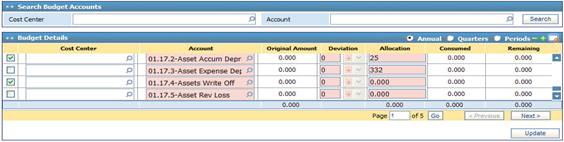
To build and generate a budget you need to go through the following steps:
§ Inquire about the needed budget by filling in
the necessary Budgets Search criteria and then click ![]() ;
;
§ Click on the budget needed in the Budget
Main Account Balances, then click![]() . Accordingly, the system retrieves all the accounts defined in the Chart of Accounts and lists them according to cost centres; if an account is linked
to more than one cost centre, then it will be listed more than once. Next you
can enter the annual budget;
. Accordingly, the system retrieves all the accounts defined in the Chart of Accounts and lists them according to cost centres; if an account is linked
to more than one cost centre, then it will be listed more than once. Next you
can enter the annual budget;
§ Next, you can enter the annual budget, quarterly budget and/ or monthly budget. To do so, you need to go through the following steps in the Budget Details block:
- Annual Budget: Select the Annual radio button at the top of the Budget Details block to enter the annual budget details. Once you select this option, you can enter the annual budget for every account of the selected budget;
- Quarterly Budget: Select the Quarters radio button at the top of the Budget Details block to enter the quarterly budget details. Once you select this option, the system retrieves all the accounts that were given annual budgets divided into quarters. You can then enter the quarterly budget for every account listed;
- Periods Budget: Select the Periods radio button at the top of the Budget Details block to enter the monthly budget details. Once you select this option, the system retrieves all the accounts that were given quarterly budgets divided into months. You can then enter the monthly budget for every account listed.
§ Click ![]() to save your work.
to save your work.
Related Topics