

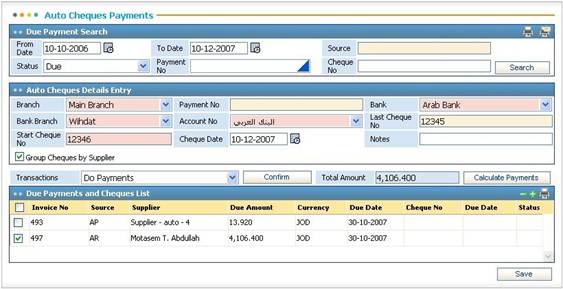
Through the Auto Cheque Payments sub-module you can perform payment transactions for the suppliers' posted credit notes that were previously recorded through the AP Transactions page.
To do so
you need to go through the following:
§ Enter the range of Dates of the payments’ due dates you wish to inquire about;
§ Select the Source of the payment(s) you want to inquire about;
§ Select the Status of the due payment (Due, Settled or Deleted);
§ Enter the Payment Number and/or the Cheque Number of the payment you are looking for;
§ Select the Customer/ Supplier Number you want to inquire about;
§ Click ![]() to view results in the Due
Payments and Cheque Lists block;
to view results in the Due
Payments and Cheque Lists block;
§ In the Auto Cheques Details Entry block, enter the Branch of the company;
§ The Journal Number will be automatically generated by the system upon saving the auto cheque payment;
§ Select the Account Number, Bank and the Bank Branch of the payment;
§ Enter the First Cheque Number and Cheque Date;
§ Enter any necessary Notes;
§ Check-in the Group Cheques by Supplier checkbox to group the posted transactions' due payments by their supplier;
§ From the Due Payments and Cheque Lists block, select the Credit Note you want to perform a cheque payment to. Next, select the Transaction you wish to perform on the selected due payments (Assign Cheques, Do Payments, Show Payments or Reset Defaults):
- Assign Cheques: The system will assign cheques for the selected due payments. If the Group Cheques by Supplier checkbox is checked then the system will issue one cheque to cover all payments for the same supplier. If the checkbox remains unchecked then a separate cheque will be issued to each payment;
-
Do Payments: The system will generate a payment voucher.
You can view the payment voucher through the Transactions sub-module of the General Ledger module to post and confirm the posting of the voucher;
-
Show Payments: Shows the details of the selected payment/s;
- Reset Defaults: To reset any changes done to the cheque.
§ Click ![]() to verify the selected
transaction;
to verify the selected
transaction;
§ Click ![]() to calculate the due amount
left for the selected payment(s);
to calculate the due amount
left for the selected payment(s);
§ Click ![]() to save your work.
to save your work.
Related Topics