

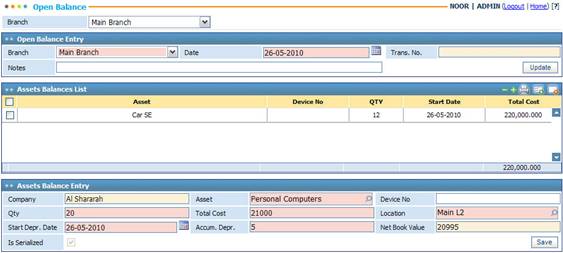
Through the Open Balance page you can set the opening balance for assets in a specific company branch and specify how much each asset originally cost. Next, you can indicate the accumulated depreciation of the assets. To do so, you need to select a Branch and then go through the following steps:
§ In the Open Balance Entry block the system automatically displays the selected Branch and Date. The Date is automatically set to the date of entry. However, you can change it if you want;
§ The Transaction Number is generated by the system after saving this open balance entry record;
§ Enter any necessary Notes concerning the open balance entry;
§ Click ![]() to specify the assets
balance;
to specify the assets
balance;
§ In the Assets Balance Entry block, the company name will be automatically displayed by the system;
§ Select the Asset you want from a list of assets that were previously defined through the Definition page;
§ Enter the Device Number of the asset, if any. If you enter a device number, then the Quantity will be automatically set by the system to 1;
§ Enter the Quantity of the assets. Assets are defined through the Definitions page;
§ Enter the Total Cost of the assets;
§ Specify the asset Location from a list of locations that were previously defined through the Locations page. The locations are filtered according to the selected company Branch;
§ The Start Depreciation Date is automatically set by the system to the date of entry. However, you can change it if so desired;
§ Enter the Accumulated Depreciation amount of the asset;
§ The system automatically calculates the Net Book Value of the asset;
§ Click ![]() to save your work.
to save your work.
Related Topics